Admission for 2014
Instruction for Input Applicant Information
l How to input your information
1. Click the banner in the “Event” section  on the school homepage.
on the school homepage.
2. Input your information on the new window.
[Yellow input box] a Required
[White input box] a Optional
※ Settings for the Applicant Information Input It works on Windows OS, on Internet Explorer but not on Mac OS or other Web Browsers. *When using on Internet Explorer, 1) Please click 'Tools' in the Internet Explorer menu. Click 'Internet Option' and go to 'Security'. Please disable the security mode. 2) Please click 'Tools' in the Internet Explorer menu again. |
3. When you finish, click “Save” button below.
You can change/modify your information before you click “Application Confirm” button.
Please remember your password to modify your information, and for your admissions result.
4. If all your information is correct, click “Application Confirm” button.
Once you confirm your information, you cannot modify it.
5. Please to be informed that in order to complete your application process, submit all the required documentations including Application Form to Admissions Office with the application fee.
l How to change/modify your information
1. Click the banner on  page in the “Event” section on the school homepage.
page in the “Event” section on the school homepage.
2. Input your Alien Registration Number (Int’l applicant) or Identification Number (Korean applicant) and password. Please write your number without hyphen ('-') when you input Alien Registration Number/ Identification Number.
3. Click “Application” on the left after log in.
4. After revising your information, please click “Save.”
5. If all your information is correct, click “Application Confirm” button. Once you confirm your information, you cannot modify it.
6. Please to be informed that in order to complete your application process, submit all the required documentations including Application Form to Admissions Office with the application fee.
2014학년도 입학전형
온라인 지원자 정보입력 안내
l “지원자 정보입력” 방법
1. 본교 한국어 홈페이지 오른쪽 하단에 "Event" .gif) 에 있는는 다음의 배너를 클릭하십시오.
에 있는는 다음의 배너를 클릭하십시오.
2. “지원자 정보입력” 윈도우가 뜨면 본인의 정보를 입력하십시오.
각 입력항목은 다음과 같이 구분됩니다.
- [노란색 입력박스] a 필수입력항목
- [흰색 입력박스] a 선택항목
※ 지원자 정보입력을 위한 인터넷 익스플로러 (Internet Explorer) 셋팅 안내 ? 기본사항: New Online Service는 윈도우 기반의 인터넷 익스플로러에서만 작동됩니다. ? 인터넷 익스플로러에서 문제시 해결 방법 1) 인터넷 익스플로러의 도구 메뉴를 클릭하여 “인터넷 옵션”을 열고, 인터넷 옵션창의 보안탭에서 "보호모드사용"이 체크되어 있는 것을 해제합니다. 2) 인터넷 익스플로러 도구 메뉴를 클릭하여 “호환성보기설정”을 열고, |
3. 항목 입력 후 맨 아래의 “Save/저장” 버튼을 누르십시오.
저장 버튼만 누른 상태에서는 지원자 정보입력의 각 항목을 나중에 다시 수정할 수 있습니다.
본인이 입력한 “password/비밀번호”를 반드시 기억하여 원서수정 및 합격자 조회에 입력합니다.
4. 입력을 완료한 뒤에는 “Application Confirm/원서접수 확정” 버튼을 누르십시오. 원서접수를 확정한 뒤에는 지원자 정보를 수정할 수 없습니다.
5. 지원자 정보입력 후에 입학지원서를 포함한 모든 제출서류와 전형료를 접수하면 원서 접수가 완료됩니다.
l “지원자 정보수정” 방법
1. 본교 홈페이지 오른쪽 하단의 Event 코너에서 .gif) 를 누르고 다음의 배너를 클릭하십시오.
를 누르고 다음의 배너를 클릭하십시오.
2. 윈도우가 실행되면 “주민등록번호(한국인)” 또는 “외국인등록번호(외국인)”와 본인의 비밀번호를 입력합니다. 주민등록번호/외국인등록번호를 입력할 때에는 중간의 줄(‘-‘)을 제외하고 숫자만 입력하십시오.
3. 로그인한 다음, 왼쪽의 “Application/원서접수” 를 클릭하십시오.
4. “지원자 정보입력”의 각 항목을 모두 입력한 후 “Save/저장” 버튼을 클릭합니다.
5. 입력한 사항이 모두 정확하고, 이후 수정할 것이 없으면, “Application Confirm/원서접수 확정”을 클릭합니다.
6. 지원자 정보입력 후에 입학지원서를 포함한 모든 제출서류와 전형료를 접수하면 원서 접수가 완료됩니다.
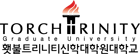
.jpg)

.jpg)
.jpg)